You can create tasks of all Priority Levels while in the field on the Breezeway Mobile app
Note: The below is the setup for a "Supervisor" permission level in Breezeway. Most if not all internal employees of Acme should have this permission level set. If you download the Breezeway app and do not see the similar flow as to the below please escalate to management.
Step 1 - Select the Correct Property & Open Task
Within the Task make sure to select and provide all the minimum information needed for this task to be either assigned to another person/team or executed by you on the spot while at a Property.
Step 2 - Add all Appropriate Details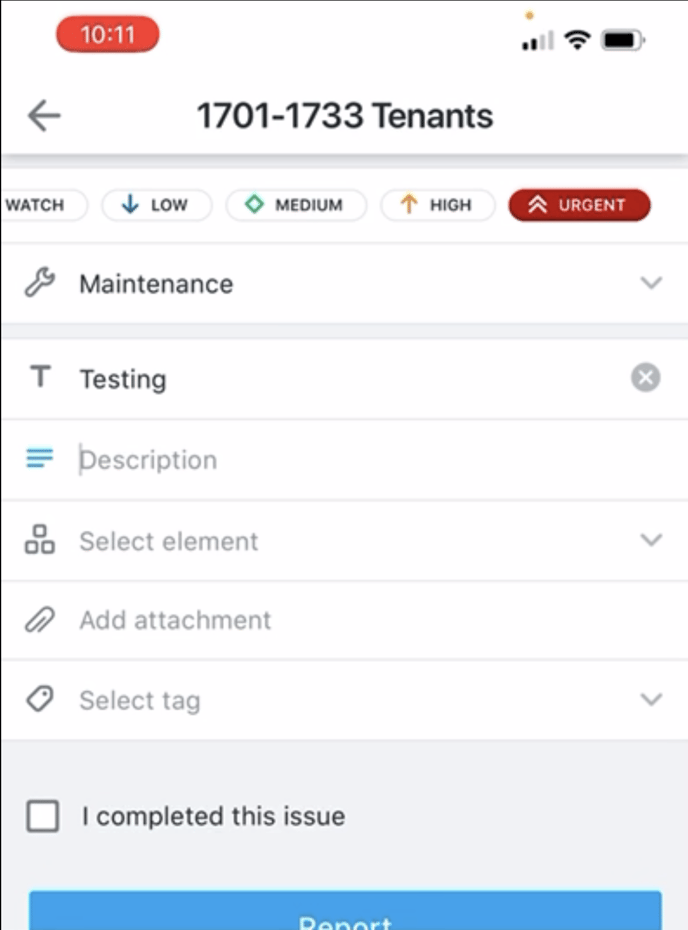
- Priority Level - (see here for more info on Templates)
- Task Type - Maintenance or Inspection
- Task Title - Item + Description/Condition
- Description - please provide a detailed description of the problem
- Element Associated - Should define location. If no Element available please create one using our standards defined (here)
- Add Attachment - Please add any photos of the issue and what you think might be the cause of the issue for additional context. Remember "a picture says 1000 words!"
- Select Tag - critically important that a Task Tag is selected so we can better categorize and understand the types of Tasks we are seeing at a particular property or overall to better staff, plan and prevent issues from happening
Step 3 - Add all Correct Supplies, Cost & Bill-To Info
Please use your best judgement on initial entry of a Task. We will edit and evaluate these as they are submitted but always nice to have a first-person perspective on the Task. If you DO NOT KNOW the Bill-To please select "REVIEW" so we can ensure the right party is billed.
Types of Supplies
Labor Supplies - Please see the definitions here
- General Labor
- Specialized Labor
Material Supplies
- Please select from the List
Material Specialized Supplies
- Supplies where we don't have a built SKQ but do you did have to run to the hardware store to pick something up to replace or fix the Task. Here you can define the "Cost" for the item and record it against the Task.
Bill-To Information
Please select the appropriate bill-to selection. DO NOT LEAVE BLANK. If you If you DO NOT KNOW the Bill-To please select "REVIEW" so we can ensure the right party is billed.
