Ticket use - Merge tickets
how to merge tickets in hubspot
https://knowledge.hubspot.com/tickets/merge-tickets
-
- Contacts: In your HubSpot account, navigate to CRM > Contacts.
- Companies: In your HubSpot account, navigate to CRM > Companies.
- Deals: In your HubSpot account, navigate to CRM > Deals.
- Tickets: In your HubSpot account, navigate to CRM > Tickets.
- Custom objects: In your HubSpot account, navigate to Contacts > [Custom object]. If your account has more than one custom object, hover over Custom Objects, then select the custom object you want to view.
- Click the name of the record that will be considered your primary record.
- In the left panel, click the Actions dropdown menu, then select Merge.
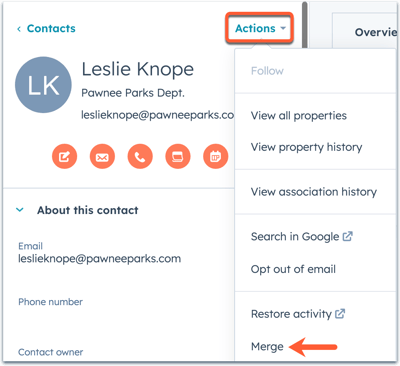
- In the dialog box, click the dropdown menu, then search for and select the record to merge into the primary record.
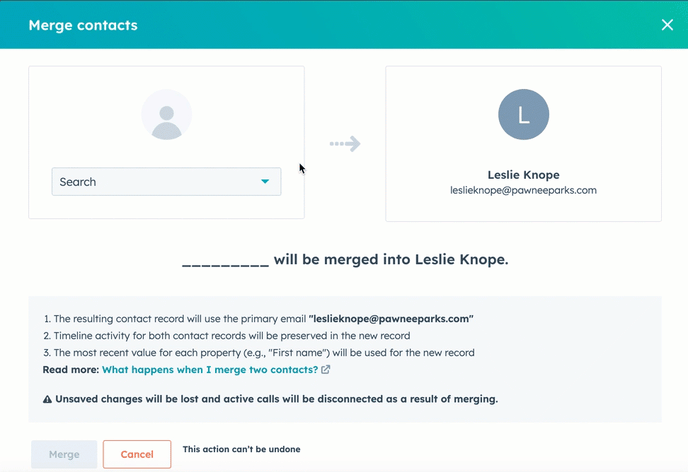
- Once you've selected your secondary record, click Merge.
